Here’s how to send someone a list of your available time slots from Outlook 2007.
Create a new email item as per below example, then click the Calendar button:
The following form will appear:
Choose the Calendar (if you have multiple) and Date (or range) you want. I usually tick the box to limit it to just work hours.
Click OK and it inserts the list of available times into your email (note it requires the email to be in HTML format).
Click Send.
Already know this tip? Yep, you’re probably not alone. That’s why this post is covered under the ‘well duh’ item in my Disclaimer.
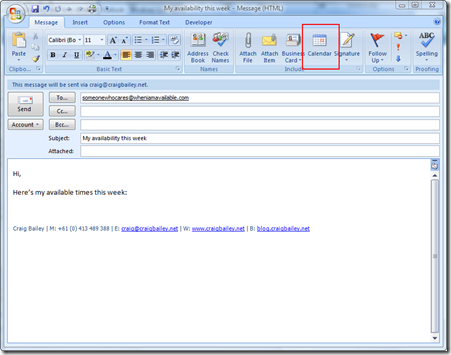
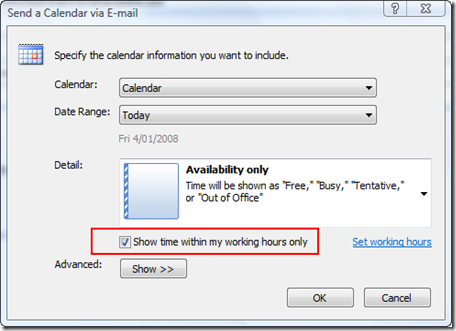
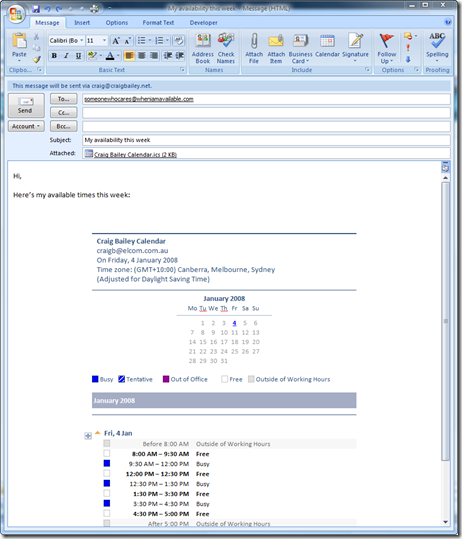
wow…I was looking for this feature as I have to share my available timeslots to multiple clients, and this is dream come true…Thanks Craig
And.. I’m thrilled.
This was just what I was looking for. I wanted to get someone else’s availability but this worked just fine. Thank you.
Thank you for sharing this. A follow up question if I may… Is it possible to export the shared availability of a group of individuals? For example, if I have visibility into three of my work colleagues’ calendars, can I export the common availability across the four of us, via this or some other method?
Would be a major time saver when gathering internal colleagues’ meeting availability to share with an external client who does not have access to our calendars. Currently, I visually review Outlook, identify one collectively open time slot, type that into an email, identify another open slot, type that into an email, etc. etc.
Hi rob – did you find a neat solution to this ?
I figured this out just today looking for this option that I did have at one time as an option in my ribbon.
Open/create a new email – click insert – select calendar – in the dropdown “calendar” option choose the individual’s calendar you wish to email – update date range – detail “available only” and click OK!
Fantastic!. I wanted to have such native solution. Thank you very much for sharing.
It’s August of 2020 and this still works.
Note that in my client the Calendar item listed in the first screenshot has been moved under the “Attach Item” icon. (looks like an envelope with a paperclip on it)
Is there anyway to only send a list of “Free†times? I use this feature a lot when someone outside my organization asks for Free time slots. I would prefer to only send them the free list
looking for this too. please post if you found something
I could still use this in October 2023 :) Within a new email, the feature is found under the ‘Insert’ tab, but all other info still worked! Such a time saver!