Outlook allows you to select multiple items with just your mouse.
The trick is to position your cursor in the very left part of the first column so that the cursor changes from pointing North-West to pointing N-E.
Here’s how it is normally:
Now position it a little more to the left and your cursor will change to be pointing up to the right (ie North-East):
Now simply hold down the left mouse button and drag and all the items you cover will be selected. No need to use the Shift or Ctrl key while selecting.
This works in other areas too. For example if you view your Contacts in Phone List view it will also allow multiple selections using this method.
[See my Disclaimer if you’ve known about this tip for ages.]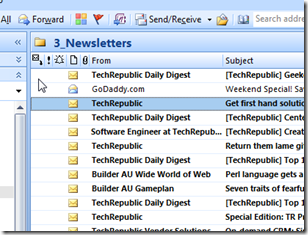
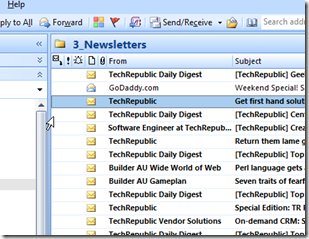
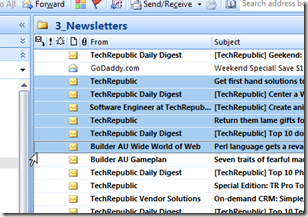
This is a great tip… thank you!
Wonderful Tip! You just saved alot of frustration for one of my employees that was envoking the multiple select function by mistake. Who knew?!
Thanks!
Any chance that you know how to make this happen in the new Outlook 2013? Â I cannot get my mouse to do that anymore in this new format, and it is frustrating to no end.
The mouse does not do that any more. But if you move to the left edge as described above (but to the point the mouse changes to drag tool) and then click and drag, you can select muli emails.
I am facing a problem when I click on any mail in my inbox that was automatically select with another one which I have clicked earlier. I think I have press any shortcut key Idon’t no.
Thanks in advance
Great tip THX
the same method works on Outlook 2013, although the mouse cursor did not change the direct from N-W to N-E.
Nice tip, thanks.
I would like to select all appoitments in “week” view with the Shift key ( click on first, use Shift and click on last one), to get every apoointent selected at once. Currently, I have to use Ctrl + click, and it’s a long selection.
Could you help, even with a VBA or macro to get each appointment from a day in selection (with week selection).
Thanks in advance
Thanks, I saved a lot of time with this.