PROBLEM: Adobe Download Manager hides files on your hard disk. As a result your install doesn't work, and further you can't find the hidden files to delete them.
SOLUTION: Find the hidden files underneath the \Temporary Internet Files\ directory
DETAILS:
If you've downloaded an Adobe product lately using their Download Manager you might have got frustrated because you suddenly found yourself with way less hard disk space than you thought you would.
This is because Adobe in their wisdom, hide the download files in a hidden virtualized directory underneath your Temporary Internet Files directory. The don't tell you this of course, so whilst you think it's downloading into:
c:\Users\craigb\Downloads\Abode\Premiere\
it is actually downloading into something like this:
\\localhost\C$\@GMT-2008.02.08-02.59.35\Users\craigb\AppData\Local\Microsoft\Windows\Temporary Internet Files\Virtualized\C\Users\craigb\Downloads\Adobe\Premiere\
I'm sure there is some well intentioned reason for this – most likely related to security privileges – but frankly, it is a crazy notion.
It quite often leads to a problem with installing (eg if you're running UAC on Vista) because the <installer.exe> files don't get the Administrator access they require. As a result, the installer extracts its files but then bombs out, and you end up getting all frustrated at how poor the user experience with Adobe products is.
Solving this one is easy enough – you just need to find where the hidden files are (that crazy directory path above), right click on the <installer.exe> and Run as Administrator. Or if the installer file needs to decompress, you can manually decompress it to a directory and run the installer from there.
For example, in my case I downloaded a Trial of Abode Premiere which came in at 2.74 GB. After downloading it, it wouldn't launch the installer. I finally found the files:
I then manually opened the .7z file using WinRAR, extracted it to a directory (costing me another 2.7GB+) and was able to install it.
If you've got this far then you know roughly where the files are. But here's the problem: If you go and look at the Temporary Internet Files folder in Windows Explorer the directories are hidden. You'll see below that Windows shows it as having 0 subdirectories and 81 files (and that is in fact all you can see) where as the Properties for the subdirectory shows 96 files and 71 folders.
Changing your Windows Explorer settings to 'Show Hidden files', and 'Not hide System files' will make no difference.
So how do you find them?
To get access to the folders, go to the Previous Versions tab (on the Properties form above).
Click on Temporary Internet Files and click Open. Windows will now magically open a view of the directory, complete with all the hidden directories showing.
Dig into the Virtualized directory, and you're on your way to finding those pesky hidden files.
Summary: Next time you find a big chunk of your hard drive mysteriously missing, go to:
C:\Users\craigb\AppData\Local\Microsoft\Windows\Temporary Internet Files\Virtualized\C\Users\
and start investigating (obviously you need to change the users directory to your own name (ie replace 'craigb'). The path structure will be different if you're using Windows XP.
[Note that in terms of terms of deleting the files you can actually achieve this by using the 'Delete Browsing History…' function in IE, but that will also wipe your Cookies, Form data, history, cached files etc – which you may not want to do.]
Is there an easier way of finding/showing these files? I hope so. If I've missed something obvious, please let me know in the comments.
Other Tags: Can't install Adobe Premiere
Other Tags: Can't delete Adobe hidden files, Adobe eats hard disk space
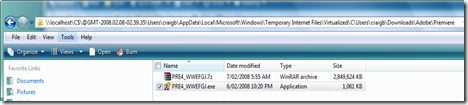
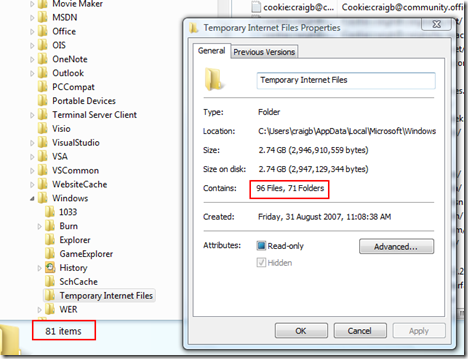
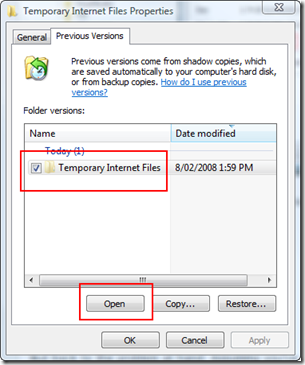
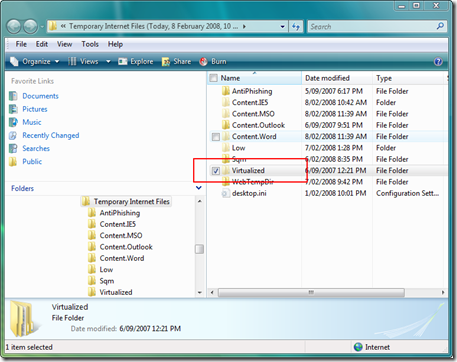
much easier solution: ban adobe until they do things correctly so things will work the first time.
much easier solution: ban adobe until they do things correctly so things will work the first time.
Your column is very handy. Hey, windows 8 for adobe please. How can you do these steps in win8. TA.
O.K. thank you. Its simple to check it from the win 8. Just open; Â c:userstoamecs3 mc…. Â Clicking the cs6 folder will open the .exe file. Bang, you the cs6 on your palm, no longer hidden. We need to look at other features of cs6 now. T.A.
I’ve just read your article. Thank you for explaining where these files reside.Â
I’ve just tried browsing these folder with the 7z file manager and it is successful in navigating and listing these folders under Temporary Internet Files. Lists them as plain folders and doesn’t get blinded as Window Explorer does.Â
Hope this helps others as it does me.
I tried to pacakge (create enterprise deployment) with the Adobe Application Manger, but every time I tried to download and add updates, it just failed with some sort of error message. So i installed the CS5 Package, startet up Indesign CS5, clicked on Updates and downloaded all the available updates. Then I copied out the updates from the temp-folder, before they got installed. The moment the installation is finished, the folder will be deleted. So act quickly!
I found all the installation files from the Adobe Application Updater in this location: “%appdata%\Local\Adobe\AAMUpdater\1.0\Install”
See attached screenshot for more information: http://s29.postimg.org/kzvx0coh3/adobe.png