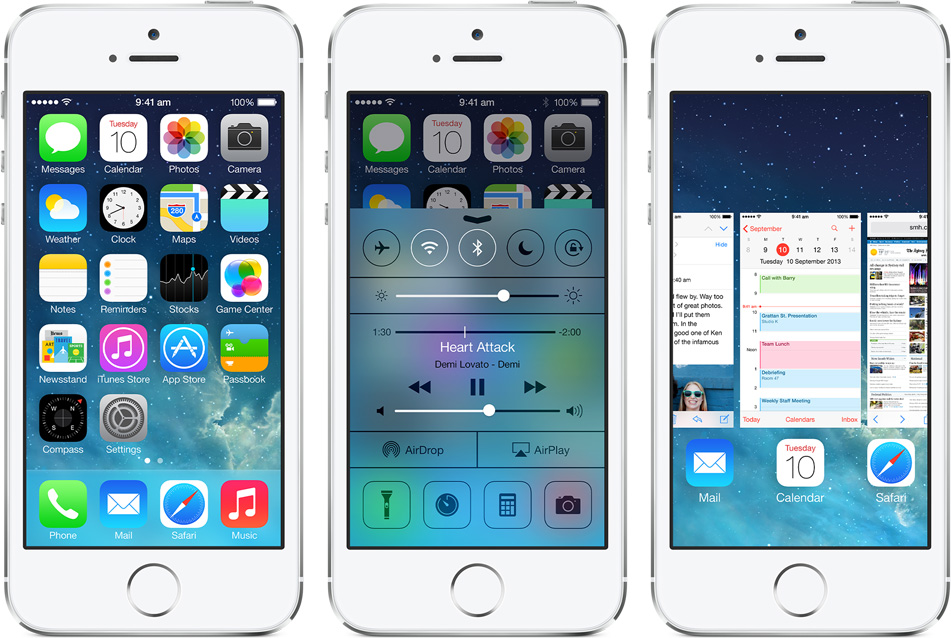
I had a reasonably frustrating time with this issue this morning, and it took me about 2 hours to finally solve. So here’s hoping the following might save you a few minutes…
Problem: Google Calendars (eg from Google Apps) no longer show in iOS7 Calendar apps. Also Contacts don’t sync with Google contacts.
Solution: You need to completely delete your Google account from your iPhone and re-add it, making sure you use an Application password (if you use Google 2-step verification).
Scenario
My craigbailey.net email, calendar, contacts, etc are all part of Google Apps. For years these have all working seamlessly on my iPhone and iPad as well as my Android devices – a Nexus 7 and and HTC One.
However for the past week or two my calendar hasn’t been syncing on my iPhone. And after a little testing it turns out my Contacts weren’t syncing either.
Googling this, it turns out to be a pretty common issue, but with a variety of scenarios. My scenario is a little cloudy though, but amounts to this:
- I upgraded my iPhone 4S from iOS6 to iOS7 on 22 September.
- I backed up my iPhone 4S on 04 October
- I inherited an iPhone 5 on 04 October – it was running iOS7
- I did a complete reset of the iPhone 5
- I restored my iPhone 4S backup to the iPhone 5
- I realised on 16 October that my iPhone 5 is not syncing my Google calendar
- Summary: The iPhone 5 is running iOS7 with my backup restored to it
Why mention this timeline? Simply because given how long it took me to realise the issue, I’m not sure whether the issue is due to iOS7 itself, OR to a restore to iOS7. eg I don’t actually know if the Calendar was syncing back when I upgraded my 4S to iOS7.
Why did it take so long to realise? Well, I use the GMail app for all my mail, and that has worked fine. Whereas I don’t actually use the Calendar app that much.
2-step Verification a possible contributor?
One other important item to note: my Google account uses 2 step verification – which I think is likely quite relevant to the issue.
My suspicion is that restoring a backup to iOS7 somehow voids a previous Google application password for the Google account.
Deleting Your Account
I tried various things (people suggested turning off SSL, just deleting the calendars from Settings, using other calendar app, adding a new Google 2-step application password, etc), but in the end I solved the issue by completely removing my Google Account altogether and then re-adding it.
This might sound scary, but actually you won’t lose anything – it’ll all get re-synced down once you add the account again. Here’s the steps I went through (you can click to enlarge any images):
First, go into Settings, and then > Mail, Contacts, Calendars:
Here’s how it looks before you delete – that’s my craig@craigbailey.net Google account there:
Drill into the account. And click the big red ‘Delete Account’ button. You’ll get the scary confirmation screen. Click ‘Delete from My iPhone’. It’s OK, trust me.
You may find that after deleting, Settings then bombs out. That’s fine. Go into Settings again. Here’s how it looks after deleting:
Adding the Account back in again
Click the Add Account, and you’ll see this screen.
Choose ‘Google’. In days gone by, you probably chose ‘Exchange’ but you don’t need to do that anymore. Choose Google:
Start entering your details.
Here’s the really important part – if your account uses 2-step verification, you need to enter an Application password here. It’ll be a special once off 16 character password you get from your Google account.
You can get it from here:
https://security.google.com/settings/security?pli=1
then choose the 2 Step verification section (or click here:Â https://accounts.google.com/b/0/IssuedAuthSubTokens?hl=en&hide_authsub=1)
You can see all your current application passwords  here: https://accounts.google.com/b/0/IssuedAuthSubTokens#accesscodes
Generate a new Application password:
and then enter it into your iPhone new account setup:
Enter the password, and then set the description as you like:
Click Next, and the account will verify. You’ll see a confirmation screen with green ticks – but I forgot to take a screenshot of that.
Click Save and then you’ll arrive back at the main accounts list, and Ta-Da there’s your account added back in:
And your account will now show in Calendar again:
The default settings for Calendar syncing is 1 month I think – you can set this to be longer (Eg if you want to see all your calendar appointments from months ago.
Other Options
The reason that most of the calendar apps were affected is because they use the main Account settings from iPhone Settings.
However, you can also use a different app that has Google authentication built in (ie similar to how the GMail app does). One example of this app is Sunrise. So, even if after going through all of the above and you still can’t fix it, you could try installing Sunrise and using that instead. It’s actually a really nice Calendar app.
Lamby
And finally, for no good reason, here’s Lamby:
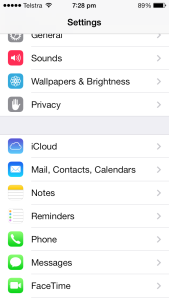
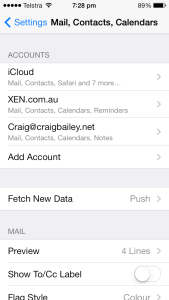
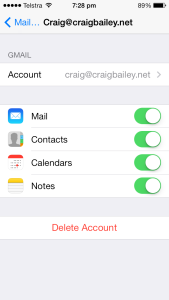
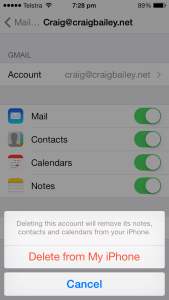
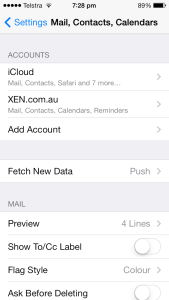
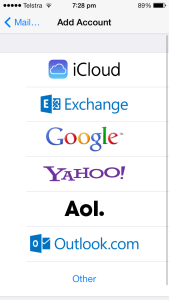
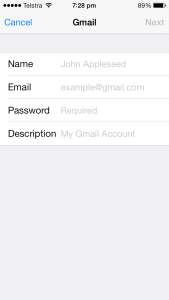
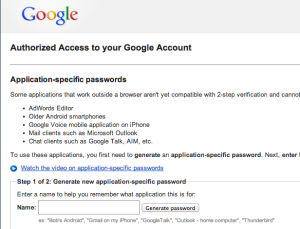
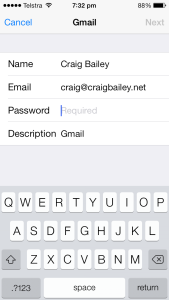


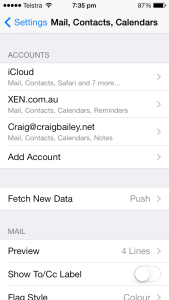
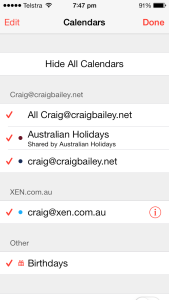

Bless ewe! ;-)
Thank you so much! Your directions were supremely easy to follow and solved a very silly and frustrating problem. I don’t think Google explains how to use the application password very well at all. You are a lifesaver!
Thanks Craig – I had the same issue. Basically I had to do a restore the other day and was wondering why some of my google calendars weren’t appearing. This did the trick!
Thank you from the bottom of my heart. I ever would have figured this out on my own.
My Google calendar is blank. I’m trying to import the data from my iphone 5s, ios 7 calendar to Google calendar. I’ve deleted my gmail account from my iphone three times from Mail, Contacts, Calendars settings & re-added. When I tried to generate a new ASP it would not allow me to type in the name box (see below). I also tried suggestions above from pheller and that didn’t work either. Evidently I’m missing something! Any more suggestions?
Authorized Access to your Google Account
Application-specific passwords
An application-specific password can only be created when you are signed up for 2-step verification.
Some applications that work outside a browser aren’t yet compatible with 2-step verification and cannot ask for verification codes, for example:
• Apps on smartphones such as Android, BlackBerry, iPhone, etc.
• Mail clients such as Microsoft Outlook
• Chat clients such as Google Talk, AIM, etc.
To use these applications, you first need to generate an application-specific password. Next, enter that in the password field of your application instead of your regular password. You can create a new application-specific password for each application that needs one. Learn more
Watch the video on application-specific passwords
Step 1 of 2: Generate new application-specific password
Enter a name to help you remember what application this is for:
Name:
ex: “Bob’s Android”, “Gmail on my iPhone”, “GoogleTalk”, “Outlook – home computer”, “Thunderbird”
Thanks so much! I just got a new iPhone5s which is loaded a back up from an iPhone 5 onto. I got all of my historical events, but nothing new was syncing. Simply uninstalling and reinstalling did the trick.
It’s an awesome paragraph in support of all the internet users; they will get benefit from
it I am sure.
Thanks Craig!!! works perfectly!!!
It worked. Thank you.
Thanks you! This totally worked and my shared calendars are showing up again. It definitely had to do with restoring a backup to a new phone. My calendars not showing up was driving me nuts. But now all is right again. :)