I have literally spent half a day getting to the bottom of this error, so I’m posting my findings here in the hope it saves someone else having to do the same.
Bottom line: it’s your microphone settings.
I’ve been using Camtasia for years now and never had a problem. Yet, all of sudden today it started giving me this error when I started recording:
Failed to resume recording::Invalid Configuration State
After doing all the obvious stuff via Google, uninstalling everything I’ve installed over the past few weeks, changing display settings, installing DivX codecs & changing compression settings, and basically tearing my hair out, I finally found the problem after reading this post where user ‘malikah’ suspected something in the audio settings. Indeed he/she was right.
I discovered that my audio settings looked like this:
You’ll notice that I have two entries for the general Microphone (High Definition in the dropdown. Using either of these caused the crash. By simply switching the Audio device to be my Headset Microphone, everything worked fine. Simple when you know right?
Now, I’m not sure why exactly, but I suspect there are some conflicting microphone drivers or perhaps two copies of the drivers both attempting to grab the audio and thus causing problems. Why it has just started happening today I don’t know.
Anyway, I hope this helps. If you are having this problem, and you rule out the audio, then you may want to check this post where one of the Camtasia developers outlines a possible problem (and the solution) due to video compression settings.
Now, to go and reinstall all those applications…
[UPDATE: I tried to go and post this solution on the forum but it needed me to register. Annoying, but OK. Tried to register and their site has an unauthorized reCAPTCHA key and won’t take any new registrations. I tried…]
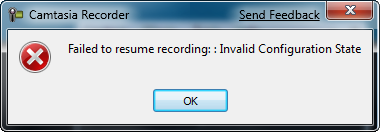
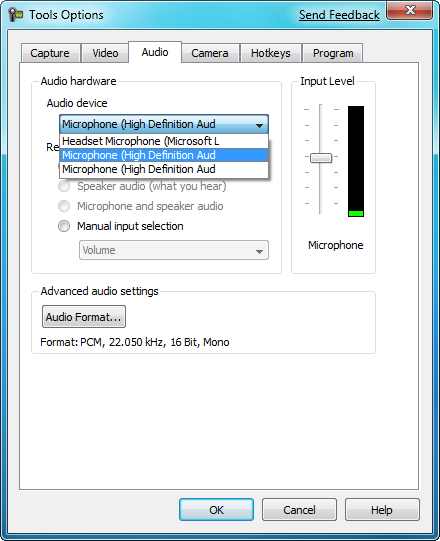
Thanks for the post – this was incredibly useful!
BTW, on Windows 7, I found the errant device (Control Panel -> Hardware And Sound -> Sound, then the ‘Recording’ tab), and then updated the driver by clicking on the Properties button for the ‘Controller Information’, then the ‘Change Setting’ admin button, followed by the ‘Driver’ tab, and finally the ‘Update Driver’ button.
Now the default high-def audio (i.e., the built-in microphone) works fine in Camtasia 6, on Windows 7.
Thanks!
–Mike
Hey Mike,
Thanks for the added tip.
Thanks for the post – this was incredibly useful!
BTW, on Windows 7, I found the errant device (Control Panel -> Hardware And Sound -> Sound, then the ‘Recording’ tab), and then updated the driver by clicking on the Properties button for the ‘Controller Information’, then the ‘Change Setting’ admin button, followed by the ‘Driver’ tab, and finally the ‘Update Driver’ button.
Now the default high-def audio (i.e., the built-in microphone) works fine in Camtasia 6, on Windows 7.
Thanks!
–Mike
Hey Mike,
Thanks for the added tip.
Thank You Thank You
I was about to do all that uninstalling stuff as well
for the people who say they don’t use audio, it does not mean the settings are correct still have a look
Saved me hours thanks again
Steve
Camtasia 6.0. I solved the problem (Invalid Configuration State) in the recorder bar on the Audio options. Audio Format don’t set to Windows Media Audio V1 or V2. Use another format like PCM, or MPEG 3.
Camtasia 6.0. I solved the problem (Invalid Configuration State) in the recorder bar on the Audio options. Audio Format don’t set to Windows Media Audio V1 or V2. Use another format like PCM, or MPEG 3.
In my camtasia 7 of this error:
– An error in the ocurred Recorder: Rendering failed
Who can help me send me an email luizrobim_@hotmail.com
In my camtasia 7 of this error:
– An error in the ocurred Recorder: Rendering failed
Who can help me send me an email luizrobim_@hotmail.com
ur are Great!!!
thank you men :)
ur are Great!!!
thank you men :)
weird cuz i experienced the error on 2 laptops
nyways thanks, it solved my problem!