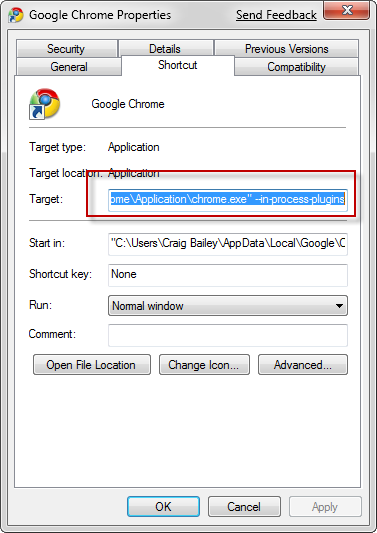If you are having trouble running Chrome on Windows 7 then chances are you are running the 64bit version of Windows 7.
The solution is pretty simple. I’ve put it below, and note that it is almost entirely copied from Sandip’s BlogsDNA blog here – I’ve simply incorporated some of the comments into the screenshot.
Right click on your Google Chrome icon and bring up the properties.
Add –in-process-plugins to the target field (after the chrome.exe). Note, that there are two dashes at the start there (not one long one).
For example, my complete target is as follows:
"C:\Users\Craig Bailey\AppData\Local\Google\Chrome\Application\chrome.exe" –in-process-plugins
Click Apply and run it up. You will likely get a compatibility warning, which you simply agree to Run.
Note that earlier Windows 7 betas had a slightly different syntax (with the –in-process-plugins bit being included within the quotes. This changed in the latest build (build 7000).
Hope that helps, and a reminder that this is all thanks to Sandip.